キャラクタの動きをより細かく制御 – QMovement.js
- タイトル
- More control over character movement
- 作者名
- Quxios | Version 1.6.3様
- ヘルプ
- ============================================================================
## About
============================================================================
This plugin completely rewrites the collision system to use colliders. Using
colliders enabled more accurate collision checking with dealing with pixel
movement. This plugin also lets you change how many pixels the characters
move per step, letting you set up a 24x24 movement or a 1x1 (pixel movement)
Note there are a few mv features disabled/broken; mouse movement, followers,
and vehicles.
============================================================================
## Setting up
============================================================================
To setup a pixel based movement, you'll need to change the plugin parameters
to something like:
- Grid = 1
- Off Grid = true
- Mid Pass = false
Other parameters can be set to your preference.
For a grid based movement, set it something like:
- Grid = GRIDSIZE YOU WANT
- Off Grid = false
- Mid Pass = true
When in grid based movement, you want your colliders to fill up most of the
grid size but with a padding of 4 pixels on all sides (this is because some
tile colliders are 4 tiles wide or tall). So if your grid size was 48, your
colliders shouldn't be 48x48, instead they should be 40x40, with an ox and oy
of 4. So your collider setting would look like: box, 40, 40, 4, 4
============================================================================
## Colliders
============================================================================
There are 3 types of colliders; Polygon, Box and Circle. Though you can only
create box and circle colliders, unless you modify the code to accept
polygons. This is intentional since polygon would be "harder" to setup.
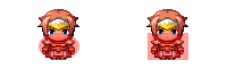
- Boxes takes in width, height, offset x and offset y
- Circles similar to boxes, takes in width, height, offset x and offset y
----------------------------------------------------------------------------
Setting up colliders
----------------------------------------------------------------------------
Colliders are setup inside the Players notebox or as a comment inside an
Events page. Events colliders depends it's page, so you may need to make the
collider on all pages.
There are two ways to setup colliders. using `<collider:-,-,-,->` and using
`<colliders>-</colliders>`. The first method sets the 'Default' collider for
that character. The second one you create the colliders for every collider
type.
----------------------------------------------------------------------------
Collider Types
----------------------------------------------------------------------------
There are 3 collider types. Default, Collision and Interaction.
- Default: This is the collider to use if collider type that was called was
not found
- Collision: This collider is used for collision checking
- Interaction: This collider is used for checking interaction.
----------------------------------------------------------------------------
Collider Presets
----------------------------------------------------------------------------
You can create colliders in the plugin parameters which you can use when
setting up other colliders.
----------------------------------------------------------------------------
Collider Terms
----------------------------------------------------------------------------
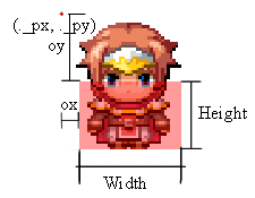
----------------------------------------------------------------------------
Collider Notetag
----------------------------------------------------------------------------
~~~
<collider: [SHAPE], [WIDTH], [HEIGHT], [OX], [OY]>
~~~
This notetag sets all collider types to these values.
- SHAPE: Set to box, circle or poly
- If poly read next section on poly shape
- WIDTH: The width of the collider, in pixels
- HEIGHT: The height of the collider, in pixels
- OX: The X Offset of the collider, in pixels
- OY: The Y Offset of the collider, in pixels
----------------------------------------------------------------------------
Colliders Notetag
----------------------------------------------------------------------------
~~~
<colliders>
[TYPE]: [SHAPE], [WIDTH], [HEIGHT], [OX], [OY]
</colliders>
~~~
This notetag sets all collider types to these values.
- TYPE: The type of collider, set to default, collision or interaction
- SHAPE: Set to box, circle or poly
- If poly read next section on poly shape
- WIDTH: The width of the collider, in pixels
- HEIGHT: The height of the collider, in pixels
- OX: The X Offset of the collider, in pixels
- OY: The Y Offset of the collider, in pixels
To add another type, just add `type: shape, width, height, ox, oy` on
another line.
Example:
~~~
<colliders>
default: box, 48, 48
collision: circle, 24, 24, 12, 12
interaction: box, 32, 32, 8, 8
</colliders>
~~~
----------------------------------------------------------------------------
Using Preset
----------------------------------------------------------------------------
To use a collider preset in the notetag, the format is:
~~~
preset, [PRESETID]
~~~
- PRESETID: The PresetID you set in the preset parameter.
You will use this format instead of the: `SHAPE, WIDTH, HEIGHT, OX, OY`
Example:
~~~
<collider: preset, largeCollider>
~~~
Will look for the preset with the ID `largeCollider`
Example 2:
~~~
<colliders>
default: preset, largeDefault
collision: preset, largeCollider
interaction: preset, largeInteraction
</colliders>
~~~
Will use the presets; `largeDefault`, `largeCollider`, and `largeInteraction`
----------------------------------------------------------------------------
Poly Colliders
----------------------------------------------------------------------------
To create a polygon collider, set the shape to poly. After that the rest
of the line should be a list of points separated with a comma. Points are
written as "(X,Y)". An example polygon would be:
~~~
poly,(24,0),(48,24),(24,48),(0,24)
~~~
Would create a diamond shaped polygon.
Example of using it inside a collider tag
~~~
<collider:poly,(24,0),(48,24),(24,48),(0,24)>
~~~
============================================================================
## Move Routes
============================================================================
By default, event move commands (moveup, movedown, ect) will convert to a
qmove that moves the character based off your tilesize. So if your tilesize
is 48 and your gridsize is 1. Then a moveup command will move the character
up 48 pixels not 1. But if you want to move the character by a fixed amount
of pixels, then you will use the QMove commands.
----------------------------------------------------------------------------
QMove
----------------------------------------------------------------------------
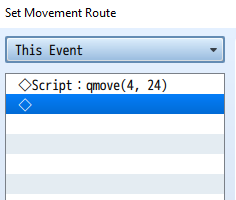
To do a QMove, add a script in the move route in the format:
~~~
qmove(DIR, AMOUNT, MULTIPLER)
~~~
- DIR: Set to a number representing the direction to move;
- 4: left, 6: right, 8: up 2: down,
- 1: lower left, 3: lower right, 7: upper left, 9: upper right,
- 5: current direction, 0: reverse direction
- AMOUNT: The amount to move in that direction, in pixels
- MULTIPLIER: multiplies against amount to make larger values easier [OPTIONAL]
Example:
~~~
qmove(4, 24)
~~~
Will move that character 24 pixels to the left.
----------------------------------------------------------------------------
Arc
----------------------------------------------------------------------------
Arcing is used to make a character orbit around a position. Note that collisions
are ignored when arcing, but interactions still work. To add a arc add a script
in the move route in the format:
~~~
arc(PIVOTX, PIVOTY, RADIAN, CCWISE?, FRAMES)
~~~
- PIVOTX: The x position to orbit around, in pixels
- PIVOTY: The y position to orbit around, in pixels
- RADIAN: The degrees to move, in radians
- CCWISE?: set to true or false; if true it will arc countclock wise
- FRAMES: The amount of frames to complete the arc
Example:
~~~
arc(480,480,Math.PI2,false,60)
~~~
Will make the character do a full 360 arc clockwise around the point 480, 480
and it'll take 60 frames.
============================================================================
## Event Notetags/Comments
============================================================================
Offsets
----------------------------------------------------------------------------
To shift an events initial starting position, you can use the following
note tags:
~~~
<ox:X>
~~~
or
~~~
<oy:X>
~~~
Where X is the number of pixels to shift the event. Can be negative.
----------------------------------------------------------------------------
SmartDir
----------------------------------------------------------------------------
By default, when the player collides with an event it won't trigger the
Smart Move Dir effect. To enable this, add following notetag to the event:
~~~
<smartDir>
~~~
----------------------------------------------------------------------------
IgnoreCharas
----------------------------------------------------------------------------
You can have an event ignore certain characters when collision checking. This
allows you to let some events move through some events or the player. Note that
this is not 2 ways, so if an event can move through the player, that doesn't
mean the player can move through the event.
~~~
<ignoreCharas:CHARAIDS>
~~~
Where CHARAIDS is a list of character Ids, separated by a comma
============================================================================
## Map Notetags
============================================================================
GridSize
----------------------------------------------------------------------------
You can set the grid size for certain maps by using the notetag:
~~~
<grid:X>
~~~
Where X is the grid size to use for this map.
----------------------------------------------------------------------------
OffGrid
----------------------------------------------------------------------------
You can set weither you can or can't move off the grid for certain maps by
using the notetag:
~~~
<offGrid:BOOL>
~~~
Where BOOL is true or false
----------------------------------------------------------------------------
MidPass
----------------------------------------------------------------------------
You can set weither you want to use the mid pass function for certain maps by
using the notetag:
~~~
<midPass:BOOL>
~~~
Where BOOL is true or false
============================================================================
## Plugin Commands
============================================================================
Transfer
----------------------------------------------------------------------------
MV event transfers are grid based. So this plugin command lets you map transfer
to a pixel x / y position.
~~~
qMovement transfer [MAPID] [X] [Y] [OPTIONS]
~~~
- MAPID: The id of the map to transfer to
- X: The x position to transfer to, in pixels
- Y: The y position to transfer to, in pixels
Possible options:
- dirX: Set X to the dir to face after the transfer.
- Can be 2, 4, 6, 8, or for diagonals 1, 3, 7, 9
- fadeBlack: Will fade black when transfering
- fadeWhite: Will fade white when transfering
Example:
~~~
qMovement transfer 1 100 116 dir2 fadeBlack
~~~
Will transfer the player to map 1 at x100, y116. There will be a black fade
and player will be facing down
~~~
qMovement transfer 1 100 116
~~~
Will transfer the player to map 1 at x100, y116. There will be no fade and
players direction won't change
----------------------------------------------------------------------------
Set Pos
----------------------------------------------------------------------------
This command will let you move a character to a x / y pixel position. Note
this will not "walk" the character to that position! This will place the
character at this position, similar to a transfer.
~~~
qMovement setPos [CHARAID] [X] [Y] [OPTIONS]
~~~
- CHARAID: The character identifier.
- For player: 0, p, or player
- For events: EVENTID, eEVENTID, eventEVENTID or this for the event that called this (replace EVENTID with a number)
- X: The x position to set to, in pixels
- Y: The y position to set to, in pixels
Possible options:
- dirX: Set X to the dir to face after the transfer.
- Can be 2, 4, 6, 8, or for diagonals 1, 3, 7, 9
----------------------------------------------------------------------------
Change Collider
----------------------------------------------------------------------------
This command will let you change a collider for a character. Note that you
should use this carefully. If you don't you can get that character stuck.
~~~
qMovement changeCollider [CHARAID] [TYPE] [SHAPE] [WIDTH] [HEIGHT] [OX] [OY]
~~~
- CHARAID: The character identifier.
- For player: 0, p, or player
- For events: EVENTID, eEVENTID, eventEVENTID or this for the event that called this (replace EVENTID with a number)
- TYPE: The type of collider, set to default, collision or interaction
- SHAPE: Set to box or circle
- WIDTH: The width of the collider, in pixels
- HEIGHT: The height of the collider, in pixels
- OX: The X Offset of the collider, in pixels
- OY: The Y Offset of the collider, in pixels
You can also set it to a preset by using the format:
~~~
qMovement changeCollider [CHARAID] [TYPE] preset [PRESETID]
~~~
- CHARAID: The character identifier.
- For player: 0, p, or player
- For events: EVENTID, eEVENTID, eventEVENTID or this for the event that called this (replace EVENTID with a number)
- TYPE: The type of collider, set to default, collision or interaction
- PRESETID: The PresetID you set in the preset parameter.
============================================================================
## Tips
============================================================================
No closed open spaces!
----------------------------------------------------------------------------
For performance reasons, you should try to avoid having open spaces that are
closed off.
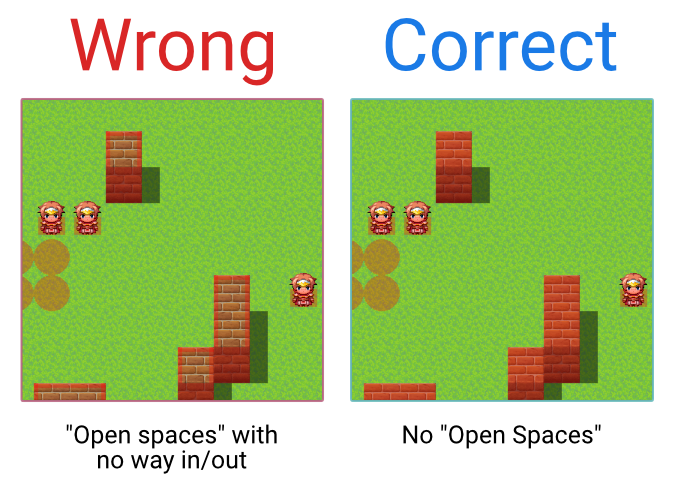
On the left we can see some tiles that have a collider border, but their inside
is "open". This issue is should be corrected when using QPathfind because
if someone was to click inside that "open" space, it is passable and QPathfind
will try to find a way in even though there is no way in and will cause massive
lag. The fix can be pretty simple, you could add a CollisionMap (though that
may be another issue in its own) or add a RegionCollider to fill up the full
tile like I did on the correct side of that image.
----------------------------------------------------------------------------
Collision Maps - Heavy
----------------------------------------------------------------------------
Try to use collision maps only if you absolutely need to. Collision maps
can be very large images which will make your game use more memory and can
cause some slower pcs to start lagging. The collision checking for collision
maps are also take about 2-4x more time to compute and is a lot less accurate
since it only checks if the colliders edge collided with the collision map.
So using collision maps, might be pretty, but use it with caution as it can
slow down your game! A better solution for this would be to use a PolygonMap
where you create polygon colliders and add them into the map.
============================================================================
## Addons
============================================================================
Pathfind
----------------------------------------------------------------------------
https://quxios.github.io/plugins/QPathfind
QPathfind is an Apathfinding algorithm. This algorithm can be pretty heavy
if you are doing pixel based movements. So avoid having to many pathfinders
running at the same time.
For the interval settings, you want to set this to a value where the path
can be found in 1-3 frames. You can think of intervals as the number of
moves to try per frame. The default setting 100, is good for grid based
since that will take you 100 grid spaces away. But for a pixel based, 100
steps might not be as far. If most of your pathfinds will be short (paths less then
10 tiles away), then you should set this to a value between 100-300. For medium
paths (10-20 tiles away) try a value between 300-700. For large or complicated
paths (20+ tiles away or lots of obsticles) try something between 1000-2000.
I would avoid going over 2000. My opinion is to keep it below 1000, and simplify
any of your larger paths by either splitting it into multiple pathfinds or
just making the path less complex.
----------------------------------------------------------------------------
Collision Map
----------------------------------------------------------------------------
https://quxios.github.io/plugins/QM+CollisionMap
Collision Map is an addon for this plugin that lets you use images for
collisions. Note that collision map checks are a lot heavier then normal
collision checks. So this plugin can make your game laggier if used with
other heavy plugins.
----------------------------------------------------------------------------
Region Colliders
----------------------------------------------------------------------------
https://quxios.github.io/plugins/QM+RegionColliders
Region Colliders is an addon for this plugin that lets you add colliders
to regions by creating a json file.
============================================================================
## Showcase
============================================================================
This section is for user created stuff. If you created a video, game, tutorial,
or an addon for QMovement feel free to send me a link and I'll showcase it here!
----------------------------------------------------------------------------
Videos
----------------------------------------------------------------------------
Great example of using the collision map addon:
https://www.youtube.com/watch?v=-BN4Pyr5IBo
============================================================================
## Links
============================================================================
Formated Help:
https://quxios.github.io/plugins/QMovement
RPGMakerWebs:
http://forums.rpgmakerweb.com/index.php?threads/qplugins.73023/
Terms of use:
https://github.com/quxios/QMV-Master-Demo/blob/master/readme.md
Like my plugins? Support me on Patreon!
https://www.patreon.com/quxios - パラメータ
-
version 1.6.3 site https://quxios.github.io/ updateurl https://quxios.github.io/data/pluginsMin.json repo https://github.com/quxios/QMovement requires QPlus video TODO param Main Settings param Grid parent Main Settings desc The amount of pixels you want to move per Movement.
Plugin Default: 1 MV Default: 48type Number min 1 default 1 param Tile Size parent Main Settings desc Size of tiles in pixels
Default: 48type Number min 1 default 48 param Off Grid parent Main Settings desc Allow characters to move off grid? type boolean on Yes off No default true param Optional Settings param Smart Move parent Optional Settings desc If the move didn't succeed, try again at lower speeds or at
a different directiontype select option Disabled value 0 option Adjust Speed value 1 option Adjust Direction value 2 option Adjust Speed and Direction value 3 default 2 param Mid Pass parent Optional Settings desc An extra collision check for the midpoint of the Movement. type boolean on Enable off Disable default false param Move on click parent Optional Settings desc Set if player moves with mouse click
Requires QPathfind to worktype boolean on Enable off Disable default true param Diagonal parent Optional Settings desc Allow for diagonal movement? type boolean on Yes off No default true param Diagonal Speed parent Optional Settings desc Adjust the speed when moving diagonal.
Default: 0 TODO not functionaltype Number min 0 default 0 param Colliders param Player Collider text Default Player Collider parent Colliders desc Default collider for the player. type Struct<Collider> default {"Type":"box","Width":"36","Height":"24","Offset X":"6","Offset Y":"24"} param Event Collider text Default Event Collider parent Colliders desc Default collider for events. type Struct<Collider> default {"Type":"box","Width":"36","Height":"24","Offset X":"6","Offset Y":"24"} param Presets parent Colliders desc List of preset colliders that you can assign to
eventstype Struct<ColliderPreset>[] default [] param Debug Settings param Show Colliders parent Debug Settings desc Show the Box Colliders by default during testing.
-Can be toggled on/off with F10 during play testtype boolean on Show by default off Hide by default default true tags movement, pixel, character
- ライセンス表記
紹介ページ https://github.com/quxios/QMV-ABS-Demo/blob/master/js/plugins/QMovement.js